R
J
_
L
i
n
k
R
u
n
n
e
r
Profiles FOR Your Windows Games.
for Windows
Installer
(recommended)
size:
SHA1 :
This is the compressed RJ_LinkRunner executable.
Extract into a RJ_LinkRunner directory.
Developer Website: https://romjacket.github.io
Source code: Github Page
Released :
Features
- A simple interface
- Intelligent executable filtering and link-naming.
- Global and granular controls.
Usage
Profiles
Each game is given a profile directory with it's name as the folder.
Launchers
Each game is given a launcher-shortcut which uses the RJ_Linkrunner program to load the settings for that game.
-
Profile Directory
alternates/
alternate shortcuts to executables selected
Game Name (.lnk)
link to the game
Game Name (.cmd)
batch file to run the game with specified settings
Game Name[_2-_4](.gamecontroller.amgp/.xpadder/.cfg)
Player keympper config files
Mediacenter(.gamecontroller.amgp/.xpadder/.cfg)
Player keympper config files
DesktopMonitors.mon
Frontend/Mediacenter monitor configuration layout file
GameMonitors.mon
Monitor configuration layout file for the game
Antimicro/xpadder/joytokey_!.cmd
proxy script to launch the keymapper
GameAudio.cmd
MediaCenterAudio.cmdScript to switch audio devices
Game.ini
Configuration file for RJ_LinkRunner
Mediacenter / Desktop
Saving Profiles
[Keymappers]
Antimicro
Free and open sourced. This is the preferred keymapper.
Xpadder
The version available for download is the last "free version". Xpadder is very versitile.
JoyToKey
Free and open sourced but with imited support through RJ_LinkRunner.
-
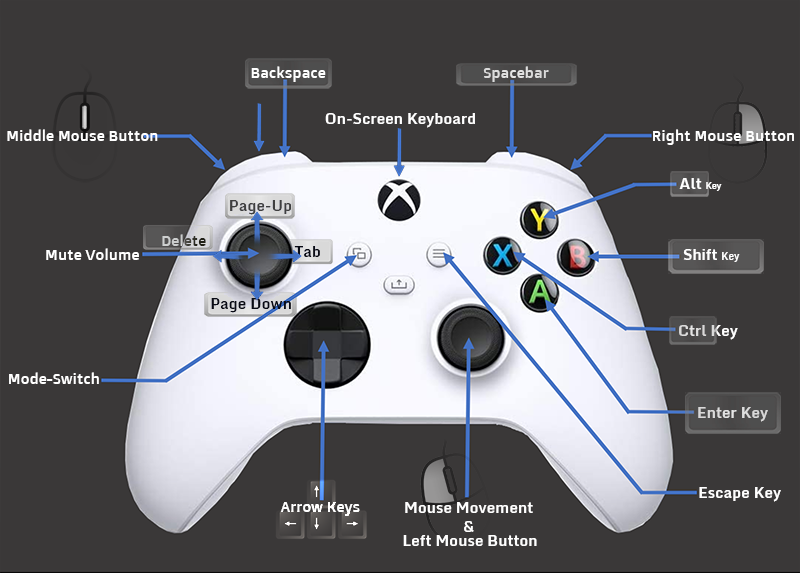
Templates
The templates are designed to control the mouse and keyboard while holding the "back" button.
The Right analog stick controls the mouse.
The R-Stick Button is Left-click.
The R-Trigger Button is Right-click.
The L-Trigger Button is Middle-Mouse-Button-Click.
The A-Button is the enter-key.
The X-Button is the Shift-key.
The B-Button is the Alt-key.
The Y Button is the Ctrl-key.
The L-Shoulder(bumper) button is the Backspace-key.
The R-Shoulder(bumper) button is the Space-Key.
The D-Pad corresponds to arrow keys.
Holding the Left-Analog stick upwards for a few seconds will activate the Win-Key.
The game-quit button combination is Back+Hold + Menu-Button(ctrl + f12)
the game-reset button combination is Back+Hold + L-Stick-Button) (ctrl + f2)
The on-screen-keyboard is Back+Hold + guide (xbox) button. (alt+ctrl+f9)
Mediacenter / Desktop
Saving Profiles
[Monitors]
MultiMonitorTool
The multimonitor tool will save the current monitor/s resolution/s of the current running game upon exit of the launcher.
-
Templates
Templates are copied to the profile and called upon during launch.
Mediacenter / Desktop
Saving Profiles
br>
[Just After Lauch & Just Before Exit]
Run After Lauch
This program will run after launching the game executable.
Executable-Aware programs such as trainers or mods can be set here.
Run Before Exit
This program will launch before the game is exited.
-
Options
A checkbox to wait until the exectuable terminates
[Pre / Post]
Pre-Run
Pre-Run programs are applications or scripts which can be set to run prior to the game's execution.
Post-Run
Post-Run programs are applications or scripts which can be set to run after the game's termination.
-
Options
A checkbox to wait until the exectuable terminates
Order
The order of the pre or post application can be identified as $This Prog$ in the feedback line beneath the dropdown.
Integration
SoundVolumeView can be downloaded and configured to create audio-configuration profiles.
A dropdown is provided to select an audio device.
FAQs
Question: Android, Linux & MacOS?
Answer: eh... It works under wine, but pretty much windows only.
Question: I'm having trouble with a feature. It's a bug?
Answer: Create an issue on Github.com and I'll respond or